Google Analytics Services
Google Analytics 4 (GA4) is the latest iteration of Google’s web analytics platform.
Google Analytics Services
Google Analytics 4 (GA4) is the latest iteration of Google’s web analytics platform, designed to provide businesses with deeper insights into user behavior across various digital platforms. Unlike its predecessor, Universal Analytics (UA), GA4 employs machine learning and advanced modeling to deliver more accurate and actionable data for optimizing marketing strategies and improving user experiences.
How Google Analytics 4 Works
Event-Based Tracking
GA4 focuses on event-based tracking rather than relying solely on pageviews. This means that every user interaction, such as clicks, video views, and form submissions, is captured as an event, providing a more granular understanding of user behavior.
Enhanced User Identity Management
GA4 offers improved user identity management, allowing businesses to track users across devices and platforms more effectively. This feature enables a more comprehensive view of the customer journey, from initial interaction to conversion.
Cross-Platform Tracking
With GA4, businesses can track user interactions across websites, mobile apps, and other digital platforms, providing a unified view of user engagement. This cross-platform tracking is essential for understanding how users interact with your brand across different touchpoints.
Machine Learning Insights
GA4 leverages machine learning algorithms to provide actionable insights into user behavior and trends. These insights help businesses identify opportunities for optimization and personalize user experiences based on predictive analytics.
Customizable Reporting
Customizable Reporting: GA4 offers a more customizable reporting interface, allowing businesses to create custom metrics, dimensions, and reports tailored to their specific needs. This flexibility enables businesses to gain deeper insights into their data and measure performance against unique KPIs.
Importance of Google Analytics 4 in SEO and Website Reporting
Comprehensive Data Collection: GA4 provides comprehensive data on user interactions, allowing businesses to track SEO performance more accurately. By analyzing user behavior, businesses can identify high-performing keywords, content topics, and landing pages, informing their SEO strategy.
User-Centric Insights: With GA4’s enhanced user identity management, businesses can gain a better understanding of their audience’s preferences, interests, and demographics. This user-centric approach helps businesses create targeted content and optimize website experiences to improve SEO performance.
Cross-Platform Attribution: GA4’s cross-platform tracking capabilities enable businesses to attribute conversions accurately across different channels and devices. This attribution modeling helps businesses understand the impact of SEO efforts on overall conversion rates and ROI.
Predictive Analytics: By leveraging GA4’s machine learning insights, businesses can anticipate user behavior and trends, allowing them to proactively optimize their SEO strategy. Predictive analytics help businesses identify emerging opportunities and potential challenges, enabling them to stay ahead of the competition.
Customizable Reporting: GA4’s customizable reporting features empower businesses to create tailored reports that focus on key SEO metrics and performance indicators. This flexibility enables businesses to monitor SEO performance effectively and make data-driven decisions to drive continuous improvement.
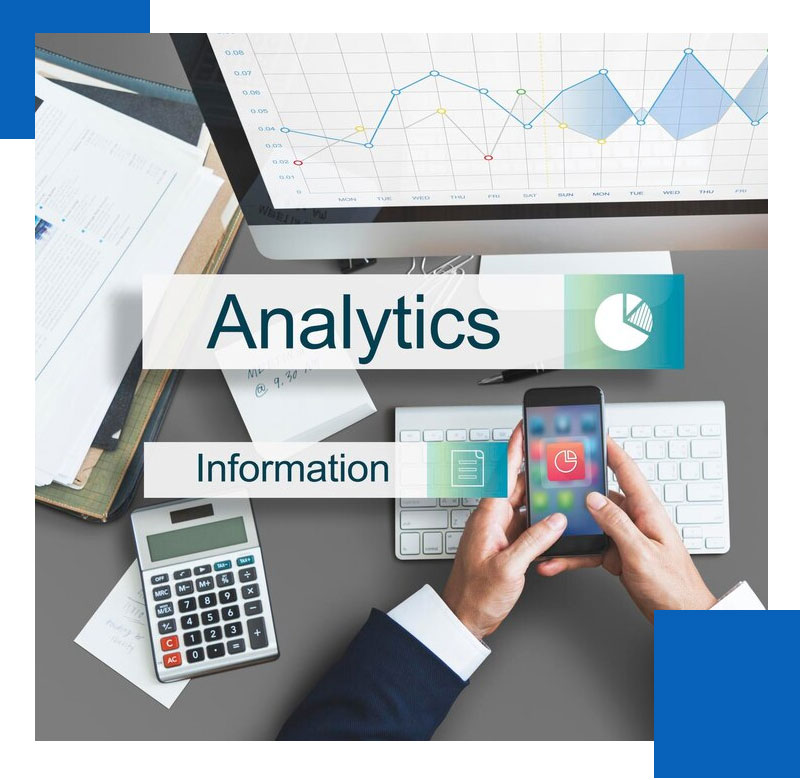
In summary, Google Analytics 4 represents a significant advancement in web analytics, providing businesses with powerful tools and insights to optimize their SEO strategy, improve user experiences, and drive business growth. By leveraging GA4’s advanced features and capabilities, businesses can gain a competitive edge in today’s digital landscape.
Setting Up Google Analytics 4: A Step-by-Step Guide
Setting up Google Analytics 4 (GA4) is essential for businesses looking to gain valuable insights into user behavior and optimize their online presence. Follow these steps to set up GA4 for your website:
1
Sign in to Google Analytics
- Visit the Google Analytics website and sign in with your Google account credentials.
- If you don’t have a Google Analytics account, you’ll need to create one by clicking on the “Start for free” button and following the on-screen instructions.
2
Create a New Property
- Once you’re signed in, navigate to the Admin section of Google Analytics.
- In the Property column, click on the “Create Property” button.
- Choose “Web” as the platform type for your property.
3
Enter Property Details
- Enter the website name and URL for the property you’re setting up.
- Select the appropriate time zone and currency for your reporting preferences.
- Choose a Data Stream:
In GA4, websites are tracked using data streams. Choose “Web” as the data stream type. - Enter the website URL and provide a name for your data stream.
4
Install Tracking Code
- After creating the data stream, you’ll be provided with a tracking code snippet.
- Copy the tracking code and paste it into the header section of your website’s HTML code. Alternatively, you can use Google Tag Manager to manage your tags and implement the GA4 tag.
5
Set Up Event Tracking (Optional):
- GA4 focuses on event-based tracking, so consider setting up custom events to track specific user interactions, such as button clicks, form submissions, or video views.
- Define your event parameters and triggers within the GA4 interface or using Google Tag Manager.
6
Configure Additional Settings
- Explore the various settings and configurations available in the GA4 interface, including data retention, user permissions, and data sharing options.
- Customize your reporting views, filters, and goals based on your business objectives and reporting needs.
7
Review and Save Changes
- Before finalizing your setup, review all the details and configurations to ensure accuracy.
- Once you’re satisfied with your settings, click on the “Create” or “Save” button to create your GA4 property and data stream.
8
Verify Tracking Implementation
- After setting up GA4, verify that tracking is working correctly by visiting your website and navigating through various pages.
- In the GA4 interface, navigate to the Realtime reports to see live data and confirm that events and pageviews are being tracked accurately.
9
Start Analyzing Data
- Once tracking is verified, start exploring the data collected in GA4 to gain insights into user behavior, traffic sources, and website performance.
- Use the reports and analysis tools available in GA4 to optimize your SEO strategy, improve user experiences, and drive business growth.
Ready to unlock valuable insights into your website’s performance and optimize your online presence? Let Xelogic Solutions handle the setup of Google Analytics for you! Our expert team will ensure seamless integration and configuration, empowering you to make data-driven decisions and achieve your business goals. Contact us today to get started with your Google Analytics setup!
Let's work together.
Contact Us And One Of Our Technical Expert Will Get Back To You Shortly.

